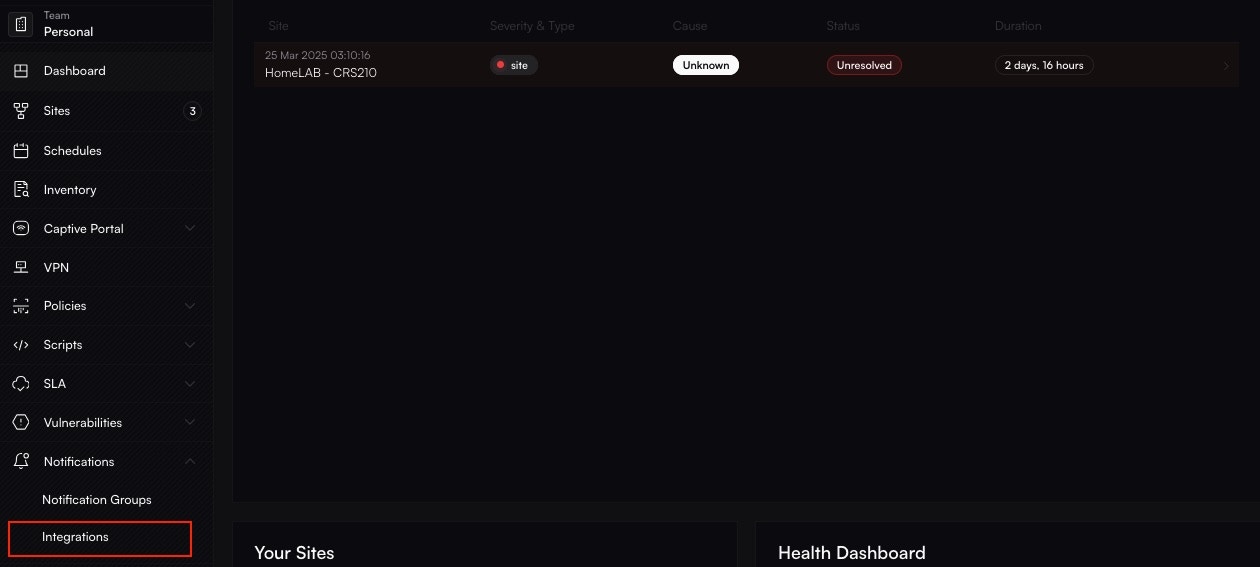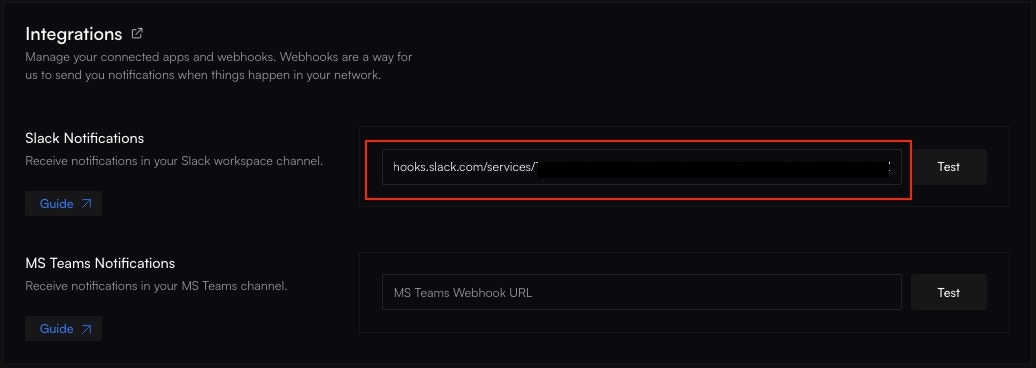Prerequisites
- A Slack workspace where you have permission to add apps or configure incoming webhooks.
- An Altostrat account with admin rights to set up integrations.
Setting up the Slack Webhook
1
Open Slack
Choose the channel in Slack where you want Altostrat alerts to appear.

2
Configure Incoming Webhooks
Click on the channel name → Integrations (or use Slack’s Apps directory).
Search for Incoming Webhooks and click Add.Proceed to follow the in screen prompts to add the App.



3
Set a Channel & Copy the Webhook URL
Assign the webhook to your chosen channel. Slack provides a Webhook URL—copy it for the next
step.



Integrating with Altostrat
1
Navigate to Integrations in Altostrat
From the Altostrat dashboard, click Integrations.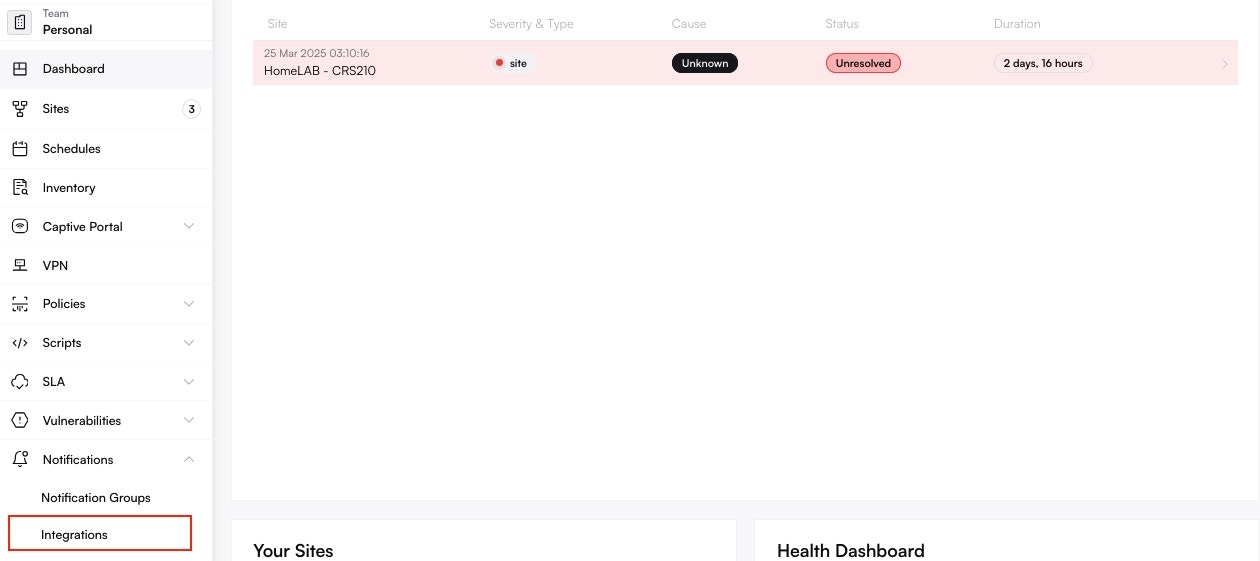
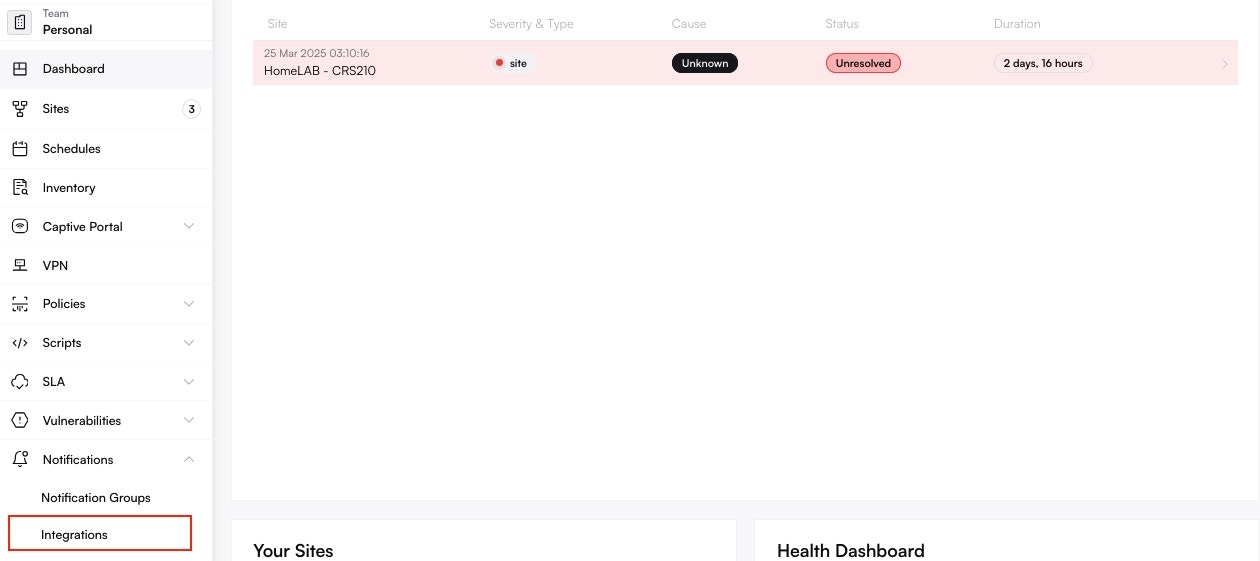
2
Add Slack
Select Slack from the list of integrations. Paste the webhook URL you got from Slack.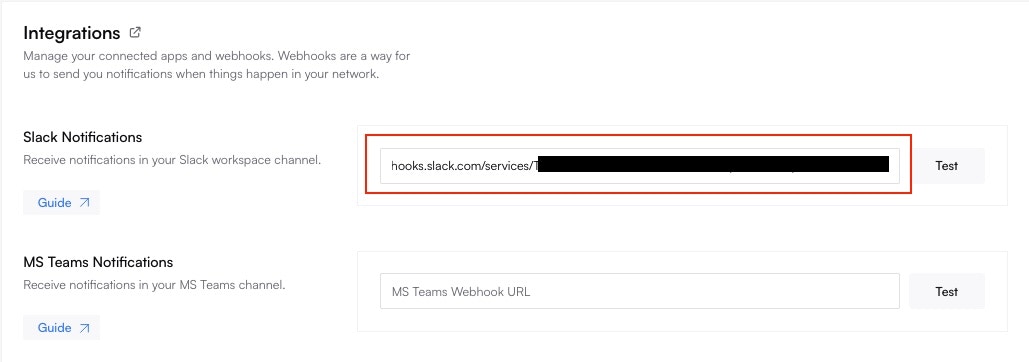
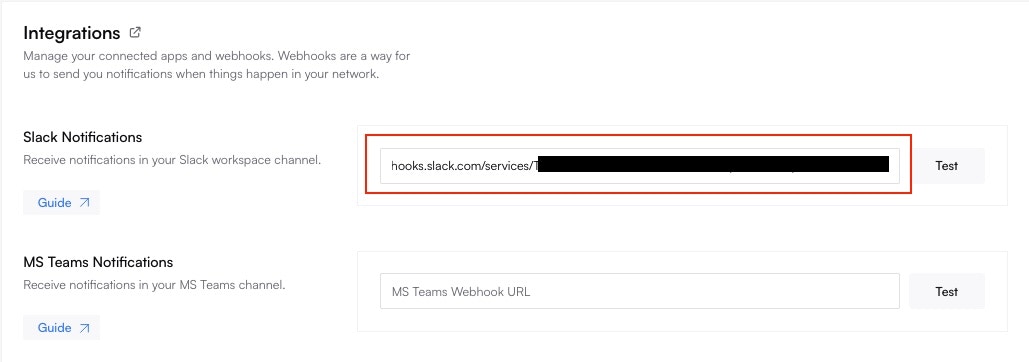
3
Save & Test
Changes will be saved automatically. You can send a test notification to verify that messages appear in the correct channel.
Troubleshooting
- No Slack Notifications Make sure the Slack channel allows external webhooks and that the pasted URL is correct.
- Rate Limits Slack might throttle excessive messages. If you see warnings, reduce the alert frequency or batch notifications.
- Check Orchestration Log See the Orchestration Log for any errors if Altostrat says notifications were sent but Slack never receives them.
Updating or Removing the Integration
- Slack Under Apps in Slack, remove or reconfigure the webhook if you need a new channel or changed credentials.
- Altostrat In Integrations, remove or edit the Slack entry to stop or reroute notifications.
Deleting the Slack integration stops all future alerts to Slack. Ensure another notification method is in place if
you rely on Slack for critical notifications.