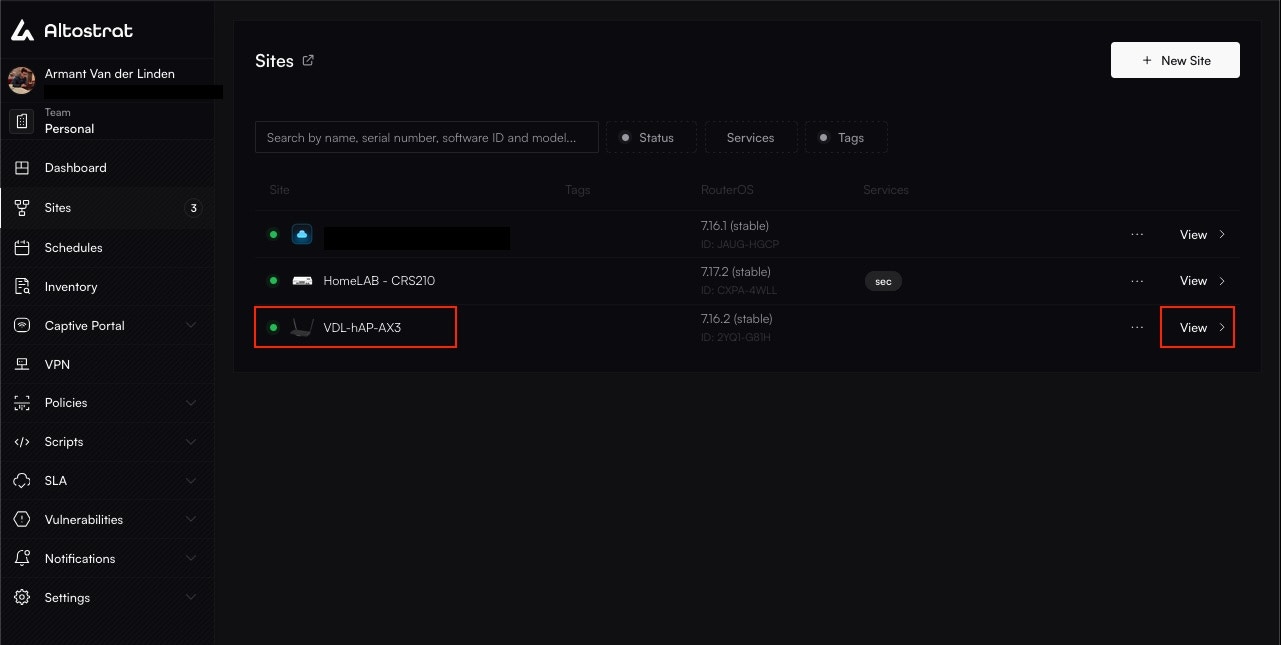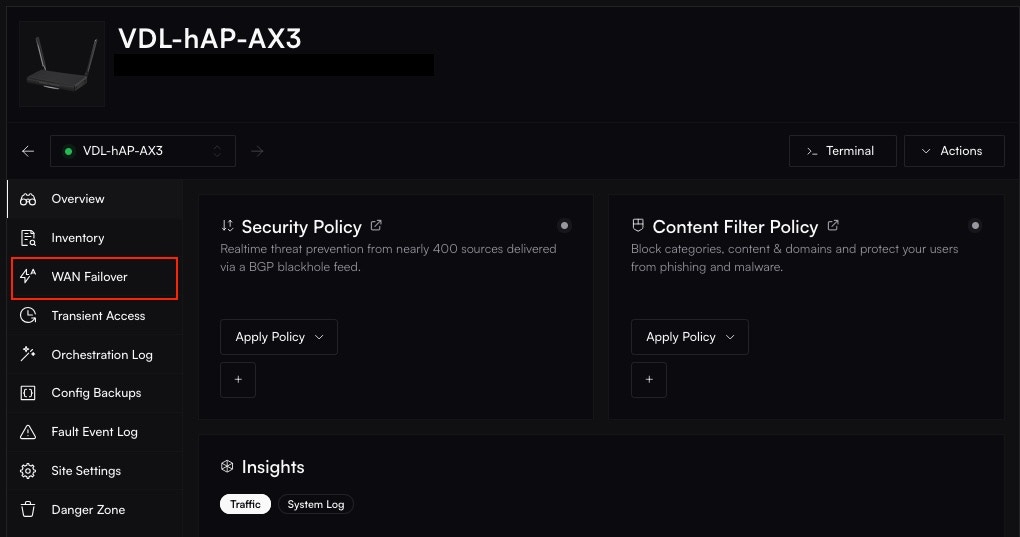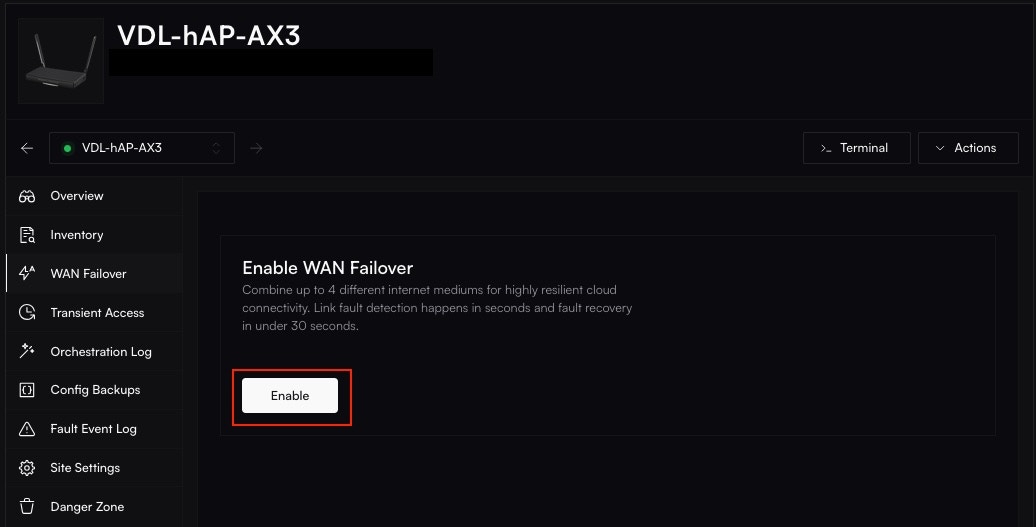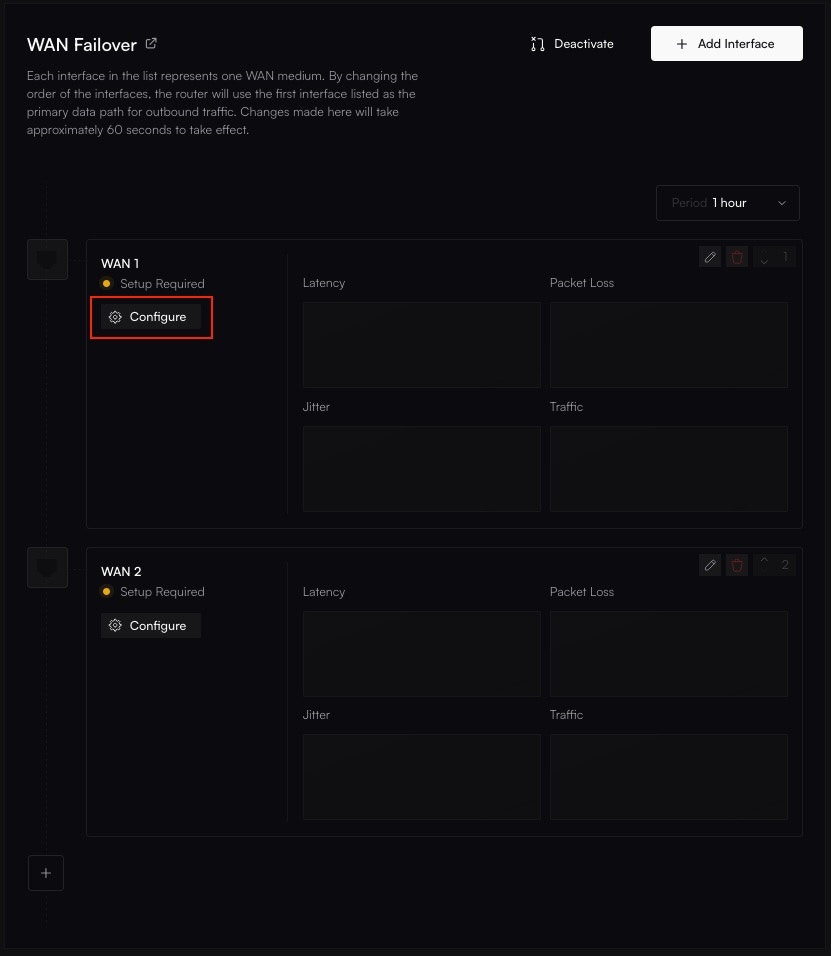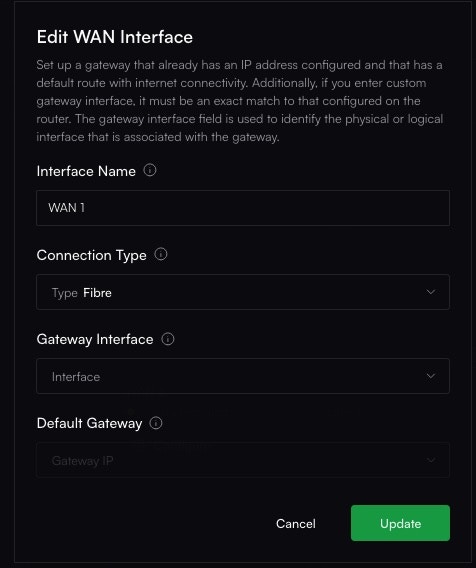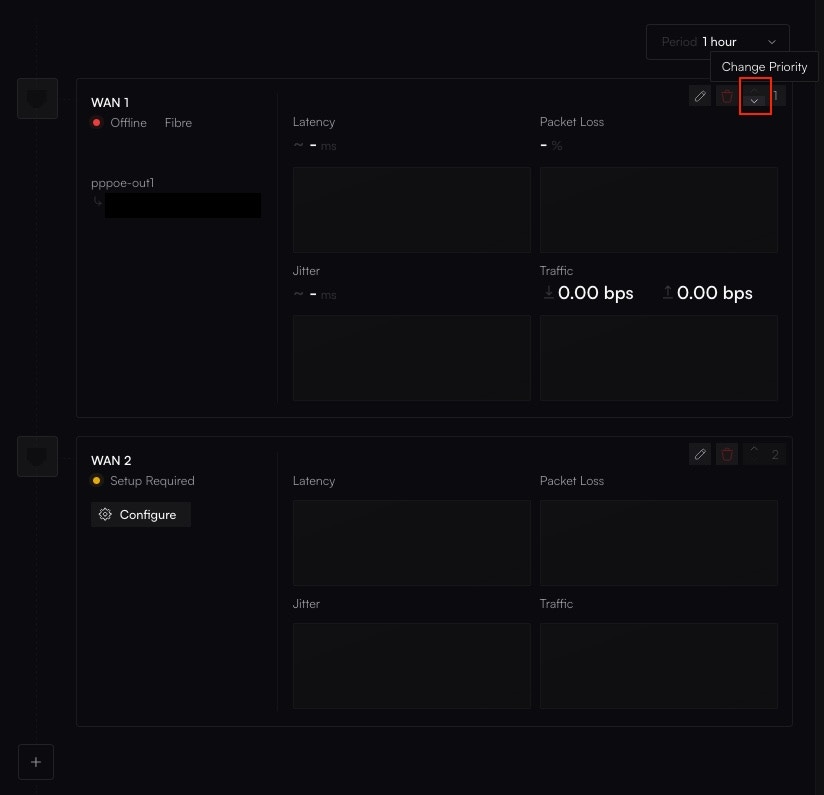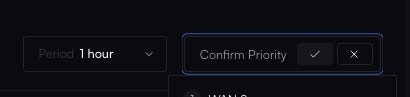Key Benefits
- Automatic Failover Traffic switches to a backup link within seconds of a primary link failure.
- Link Monitoring Throughput and SNMP metrics are collected for real-time diagnostics.
- Interface Prioritization Easily rearrange interfaces to set your preferred connection order.
- Detailed Traffic Statistics Per-link metrics like latency, packet loss, and jitter help you troubleshoot.
Setting Up WAN Failover
1
Navigate to the WAN Failover Page
From your Altostrat dashboard, go to your site’s WAN Failover section.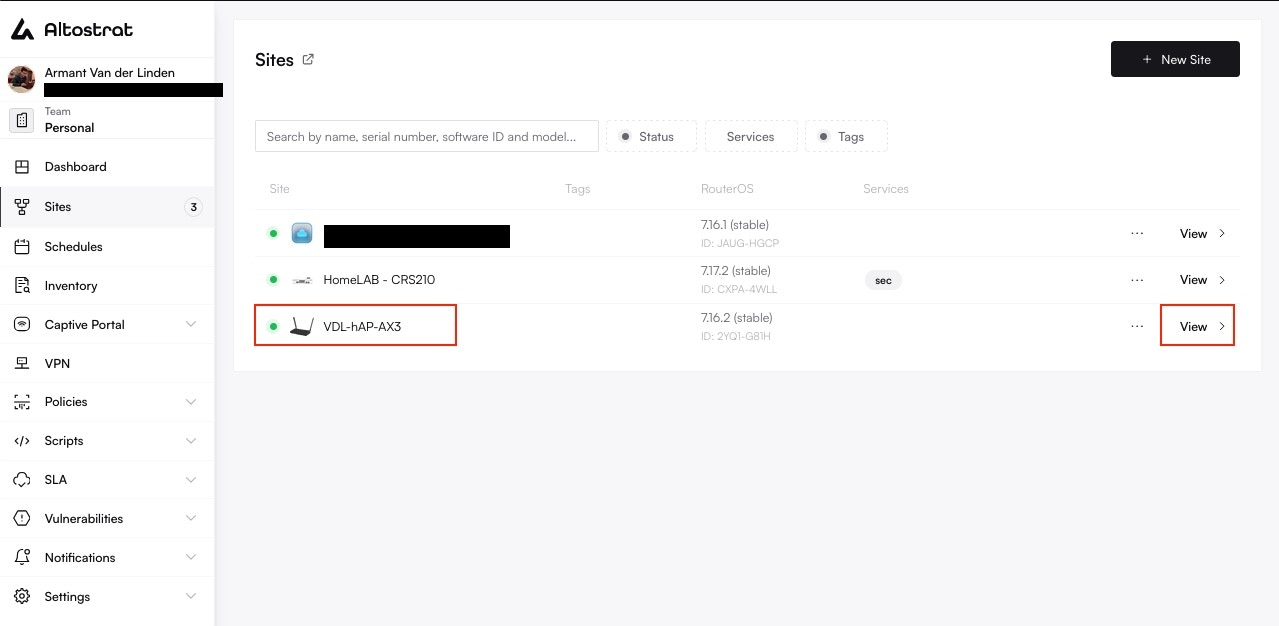
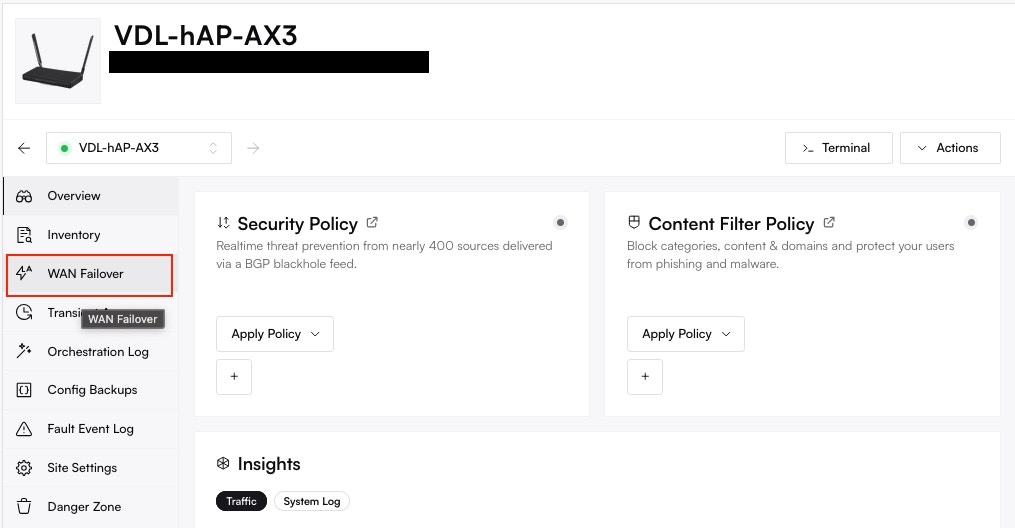
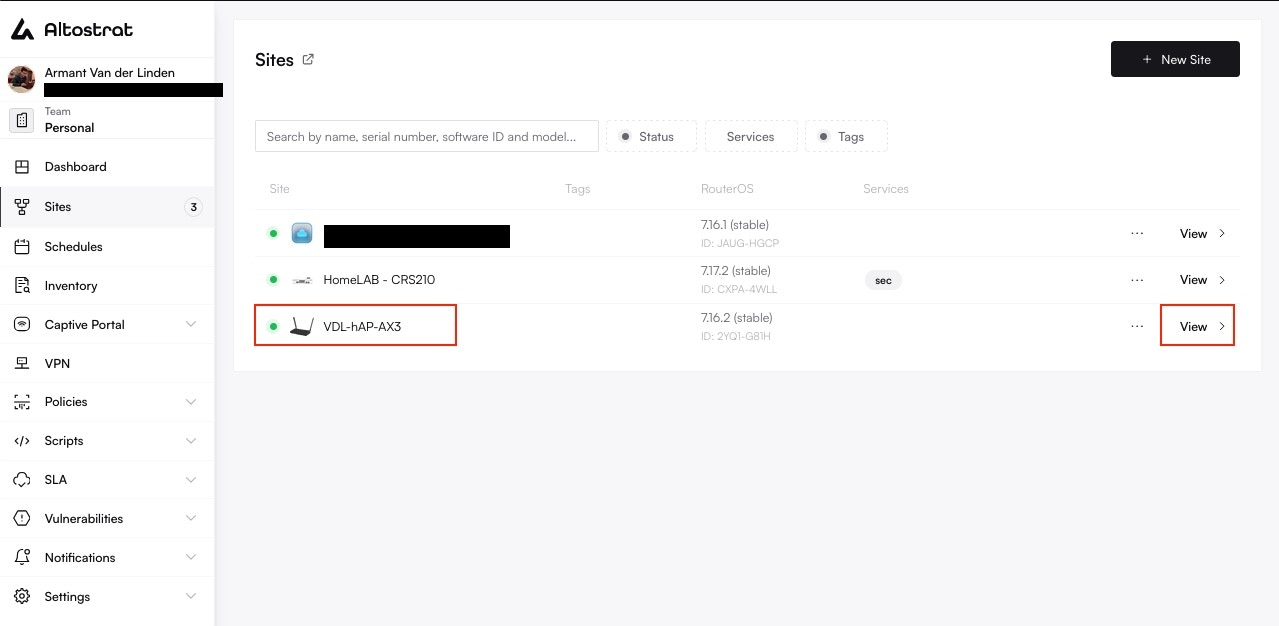
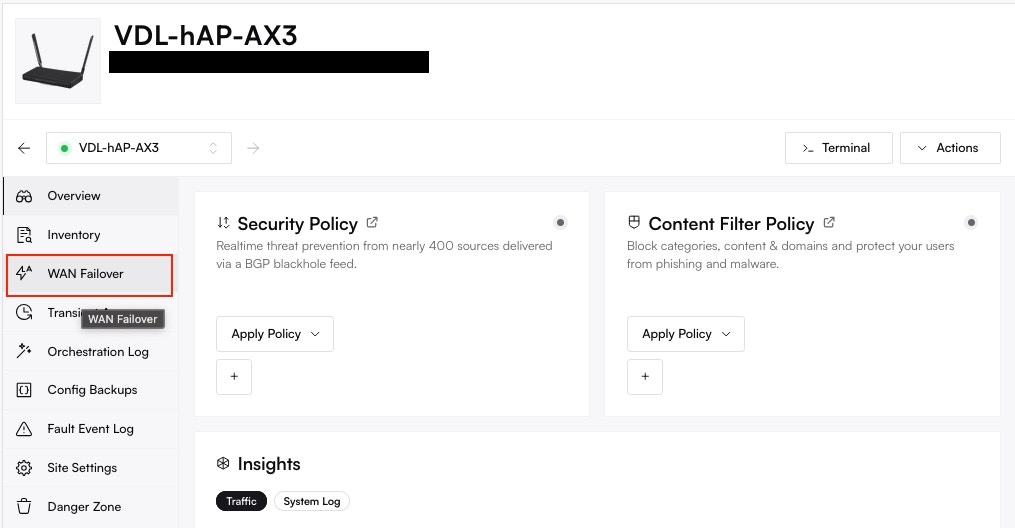
2
Enable WAN Failover
On the WAN Failover overview, click Enable or Add to activate the service.
If you see unconfigured interfaces, you can proceed to set them up next.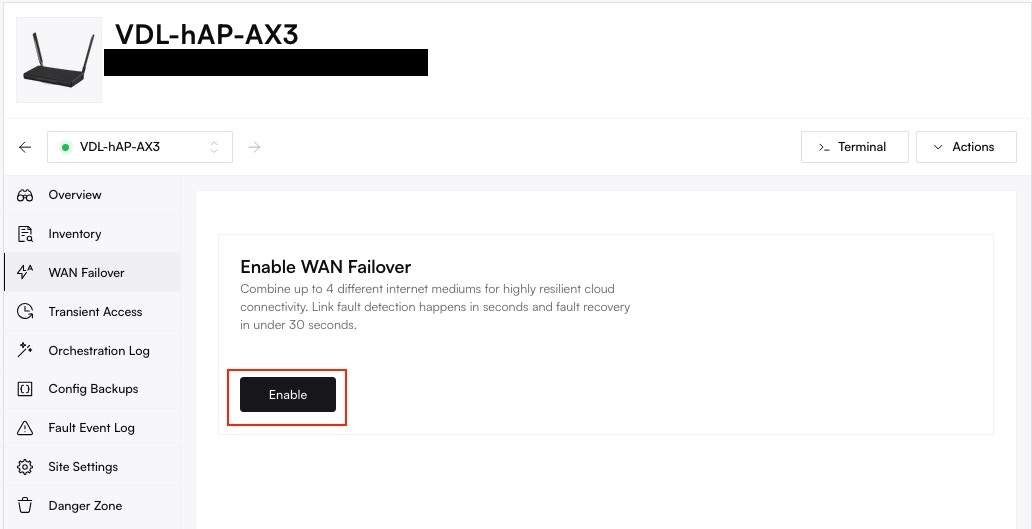
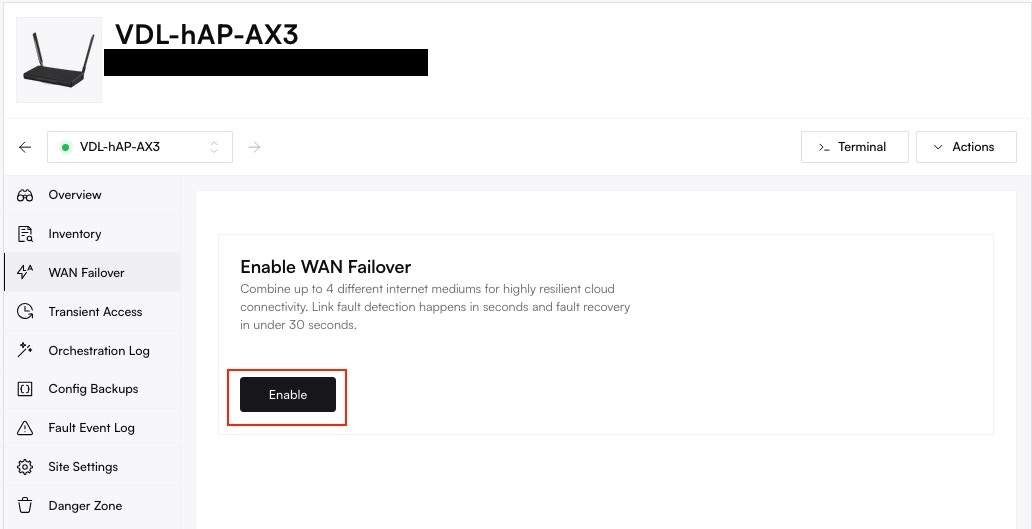
3
Configure Interfaces
Each WAN interface represents a network medium (e.g., DSL, fiber, LTE).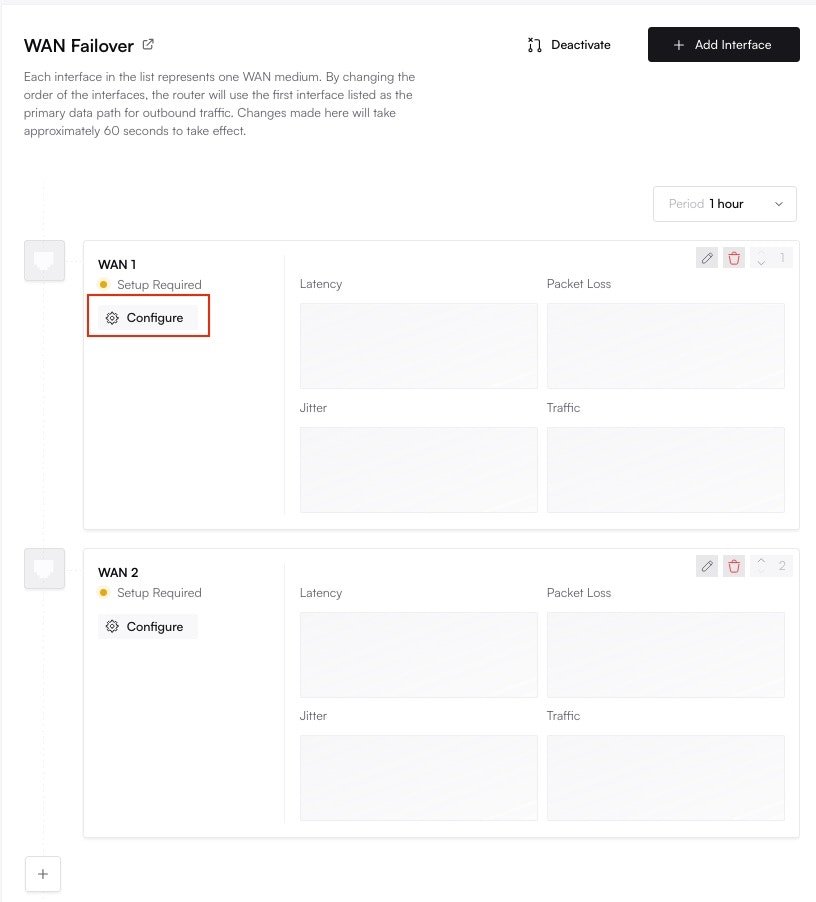
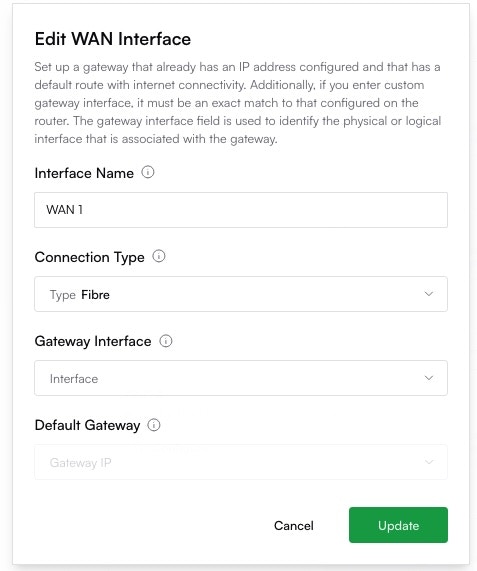
- Click the gear icon next to WAN 1 to set an interface.
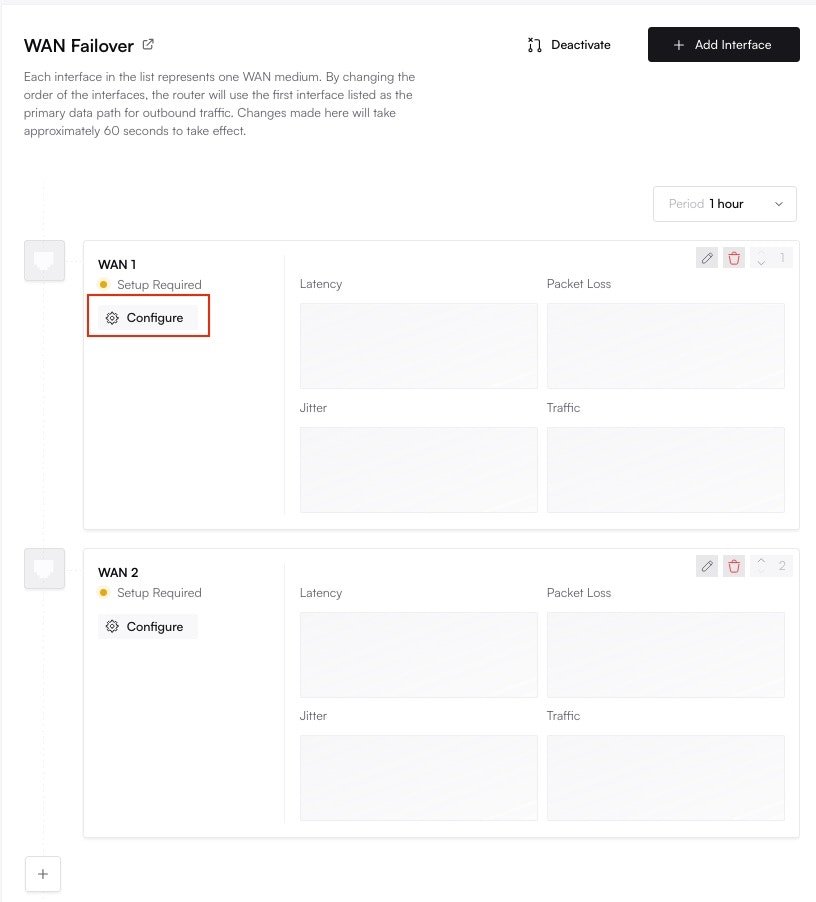
- Provide details like gateway IP and physical/logical interface name.
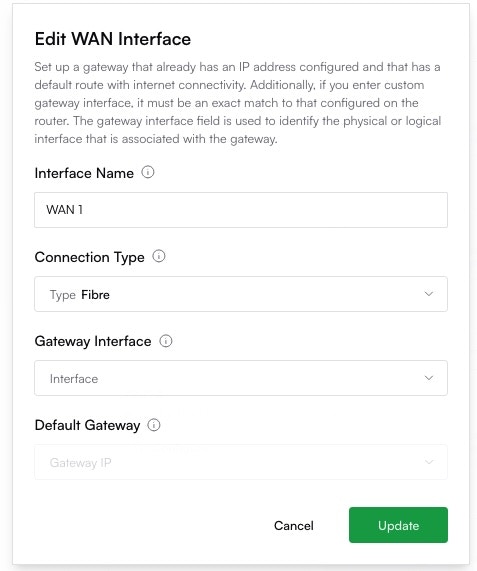
- Repeat for WAN 2, WAN 3, etc., if available.
4
Save & Prioritize
Once interfaces are configured, you can adjust their order to set which link is primary or backup.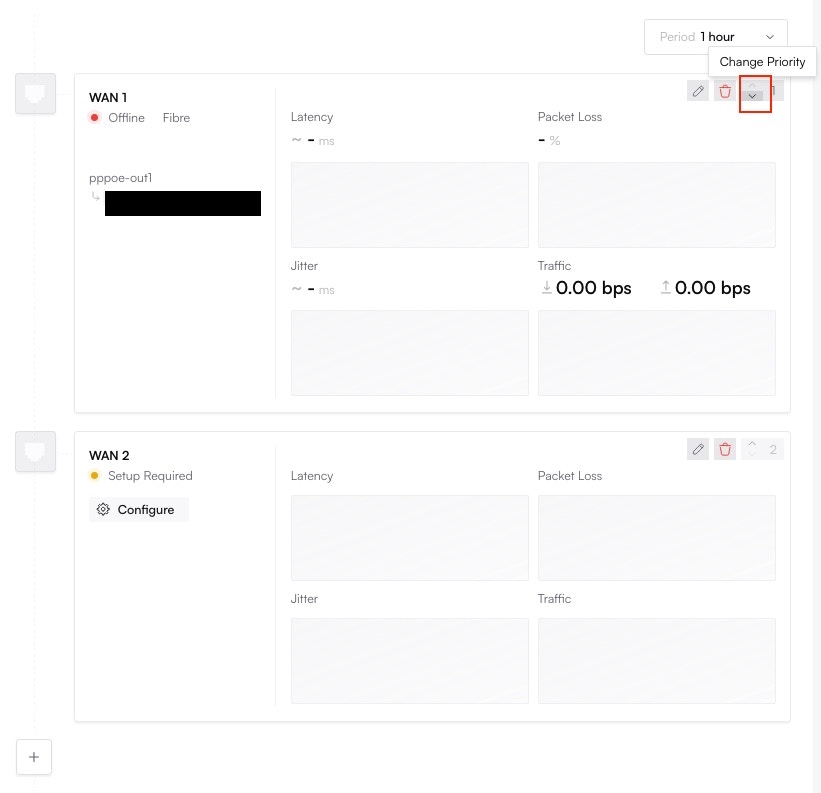
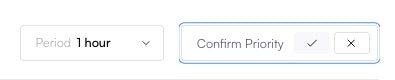
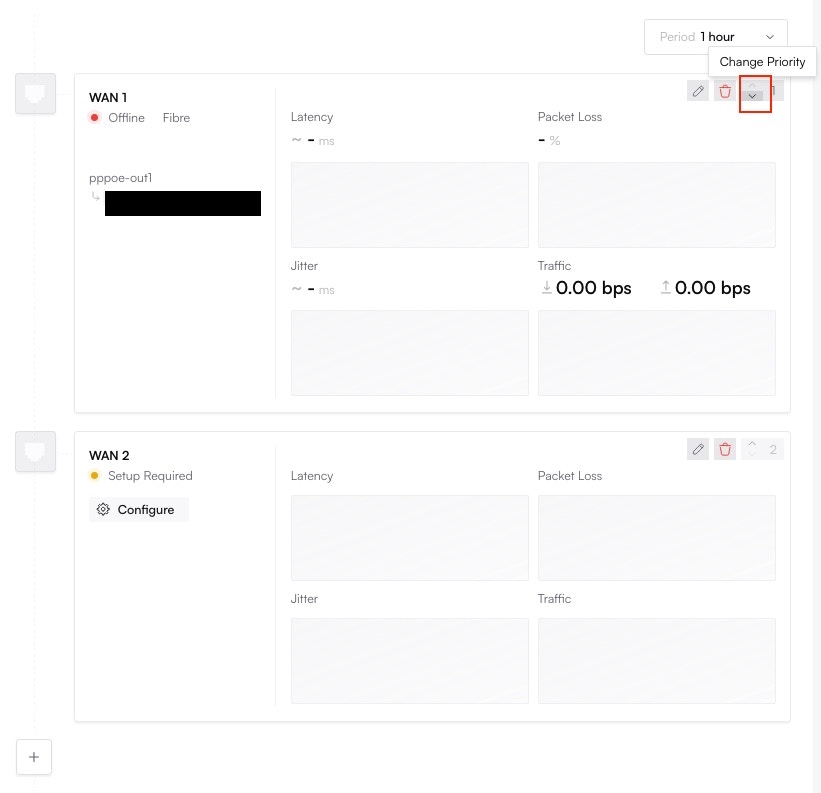
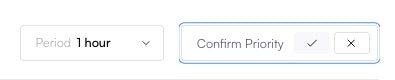
Best Practices
- Monitor the Orchestration Log for link failover events.
- Set Interface Priorities carefully to avoid redundant failovers.
- Combine with Security Essentials to protect each WAN interface.
- Test failover occasionally by unplugging or simulating link loss to confirm expected behavior.