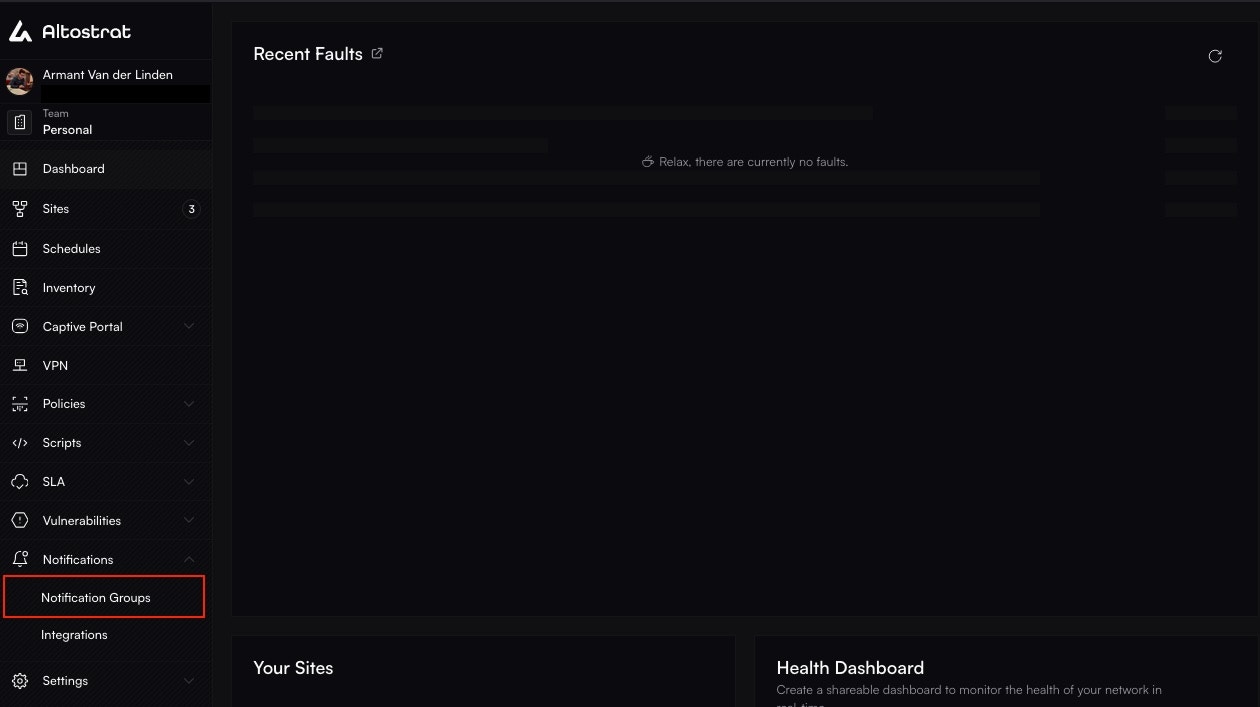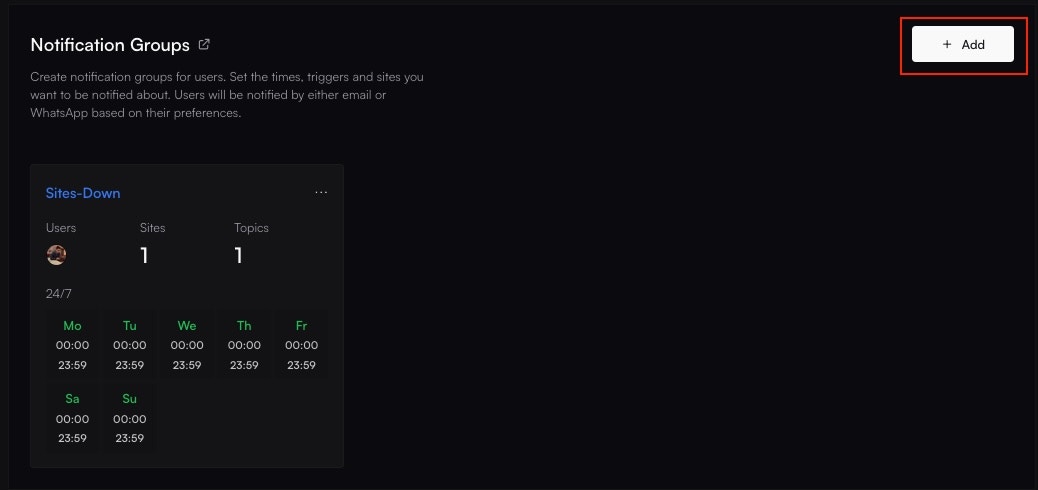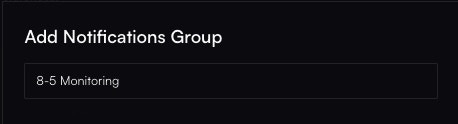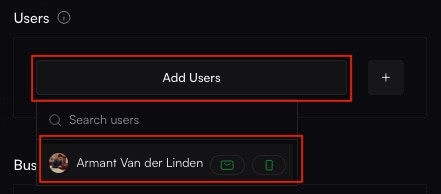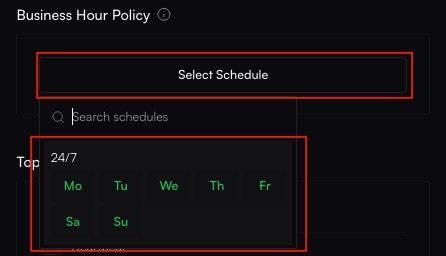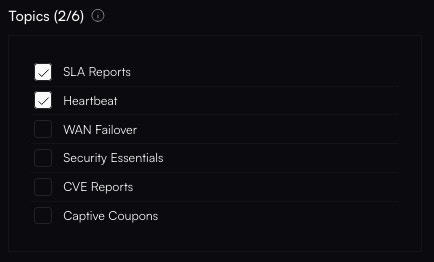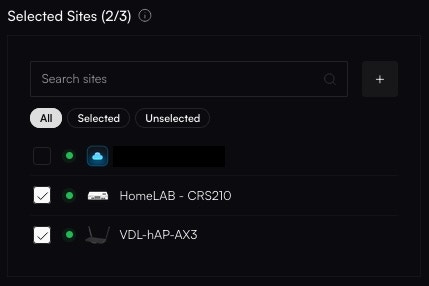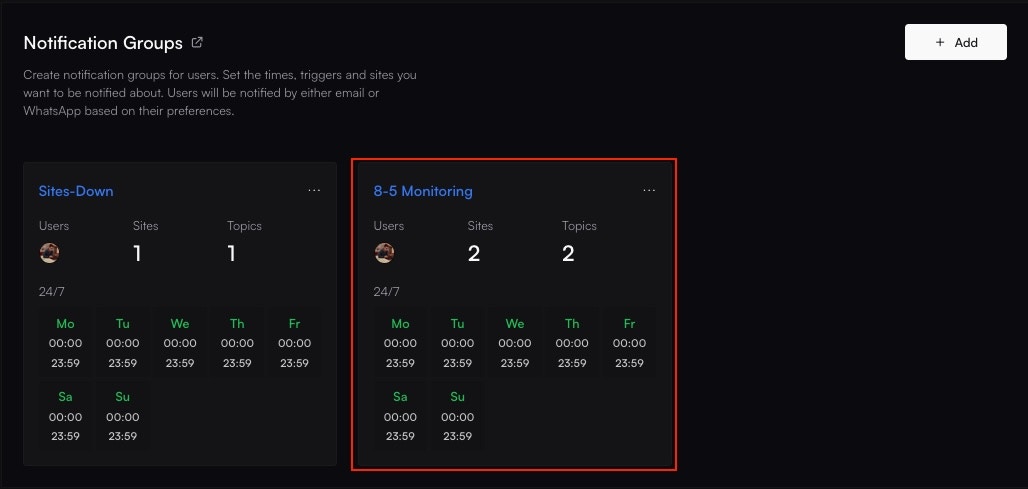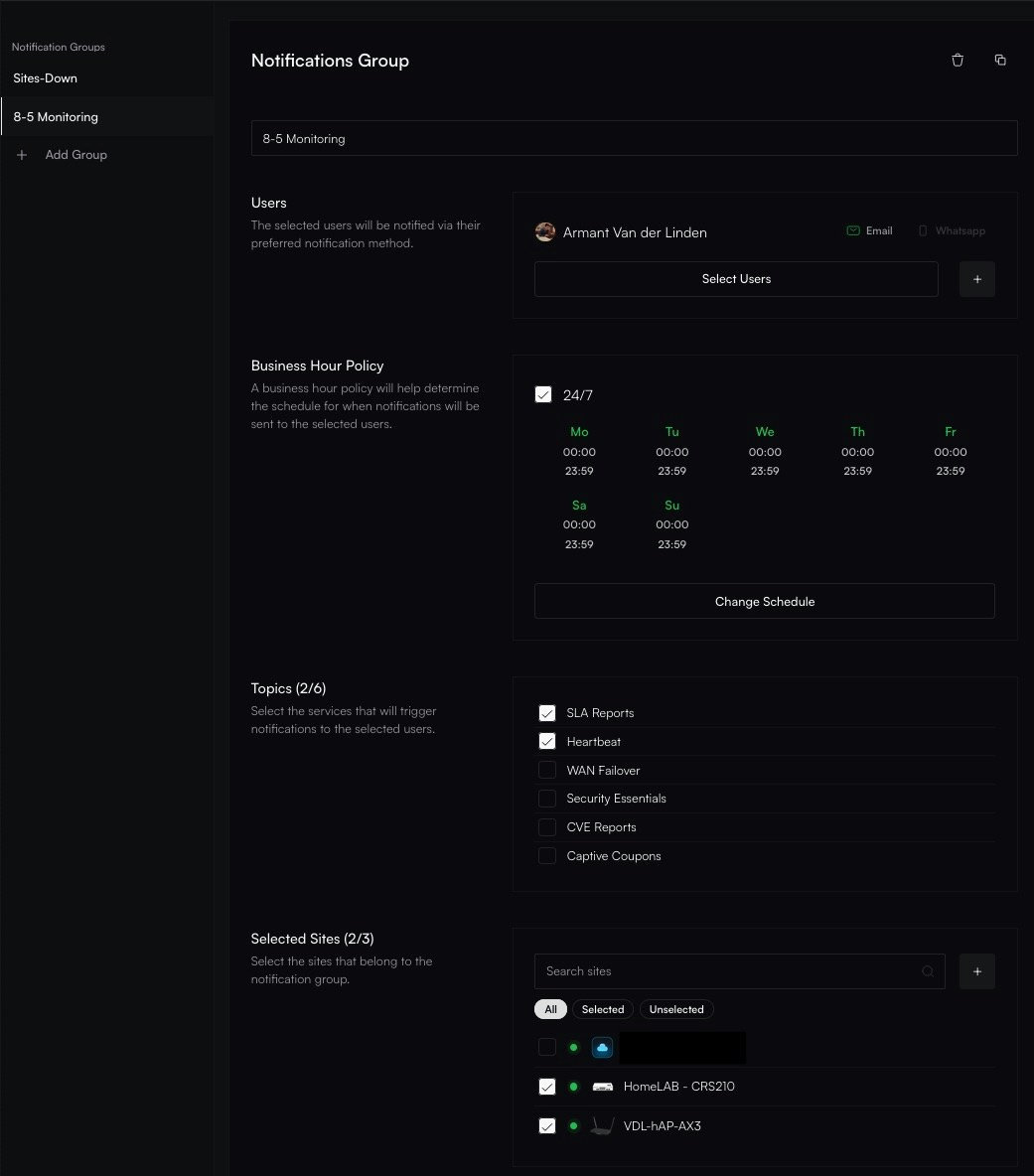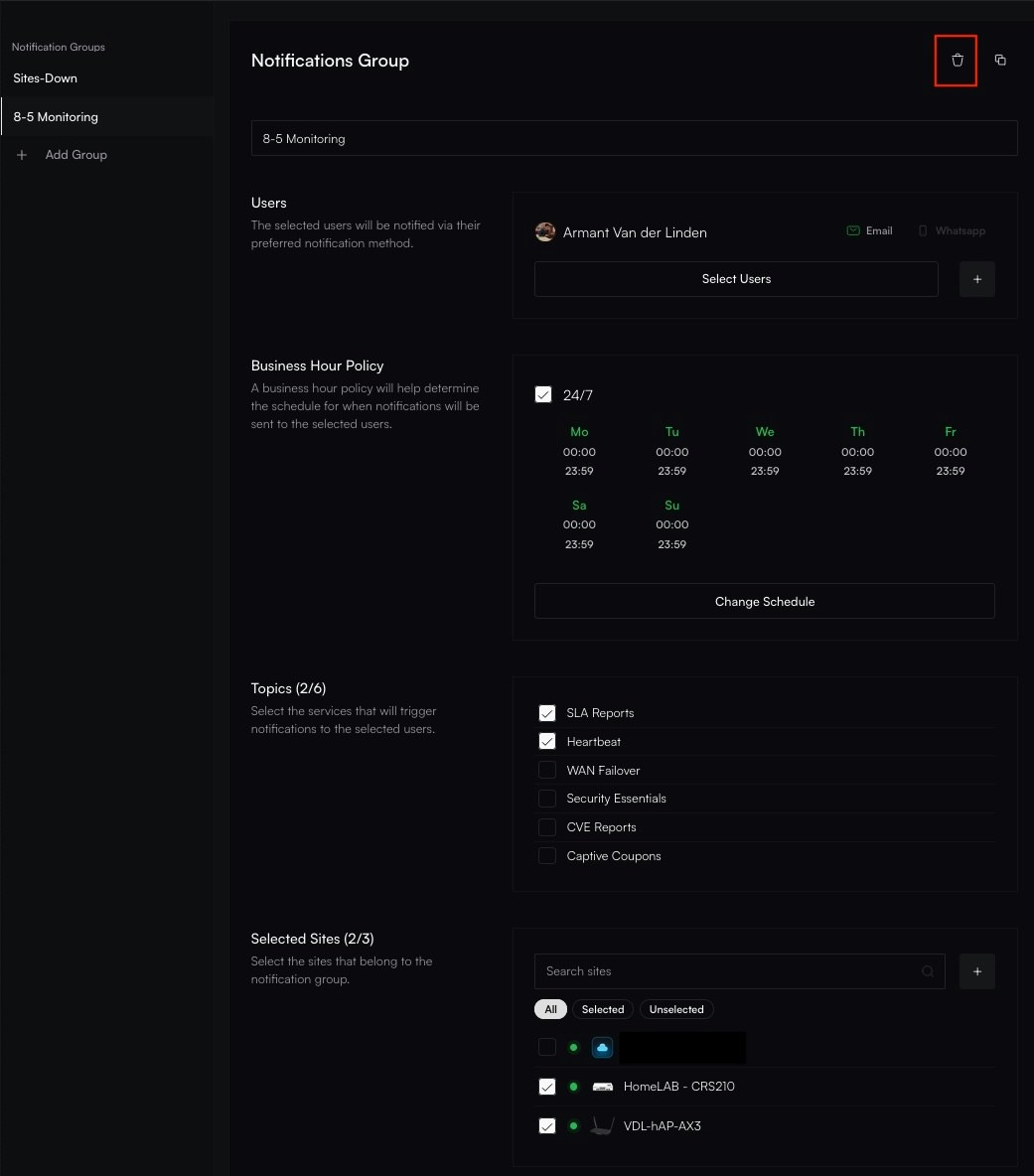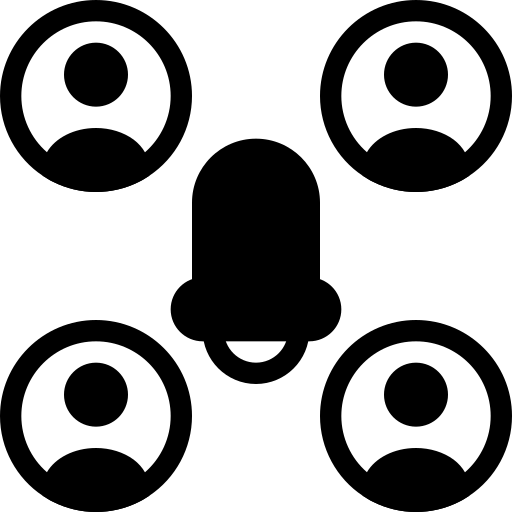
Setting Up a Notification Group
1
Access Notification Groups
Go to Notifications → Notification Groups in the Altostrat Portal.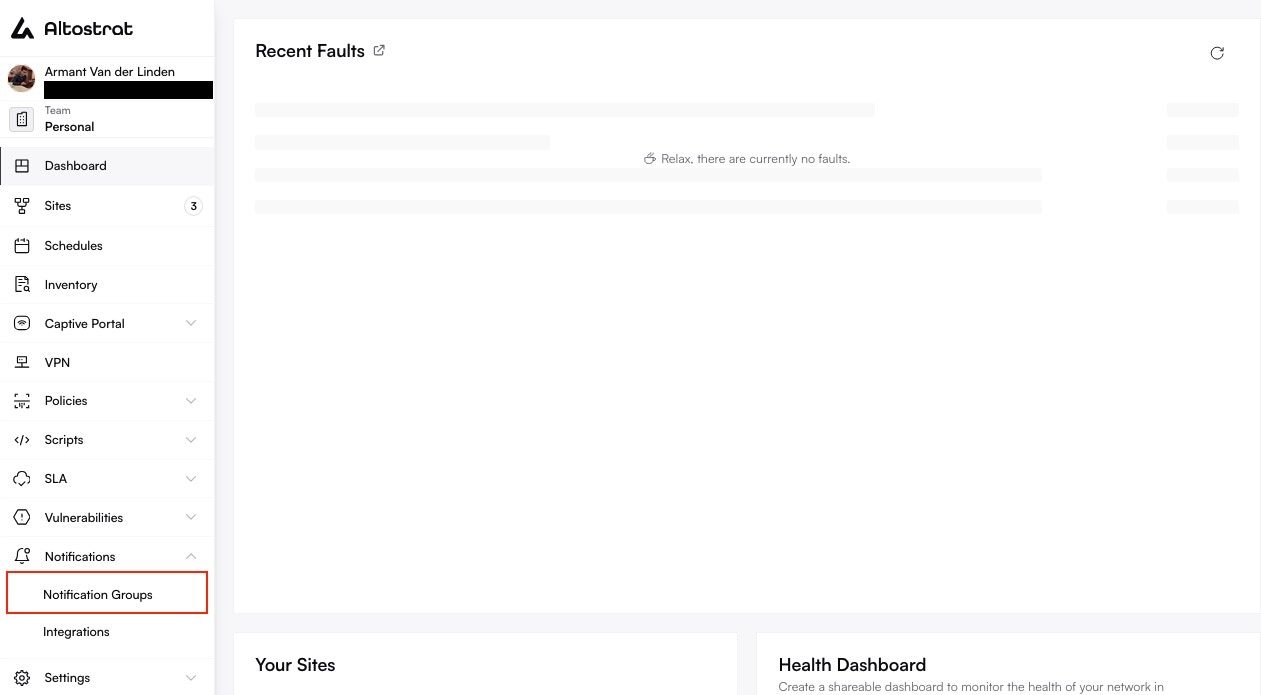
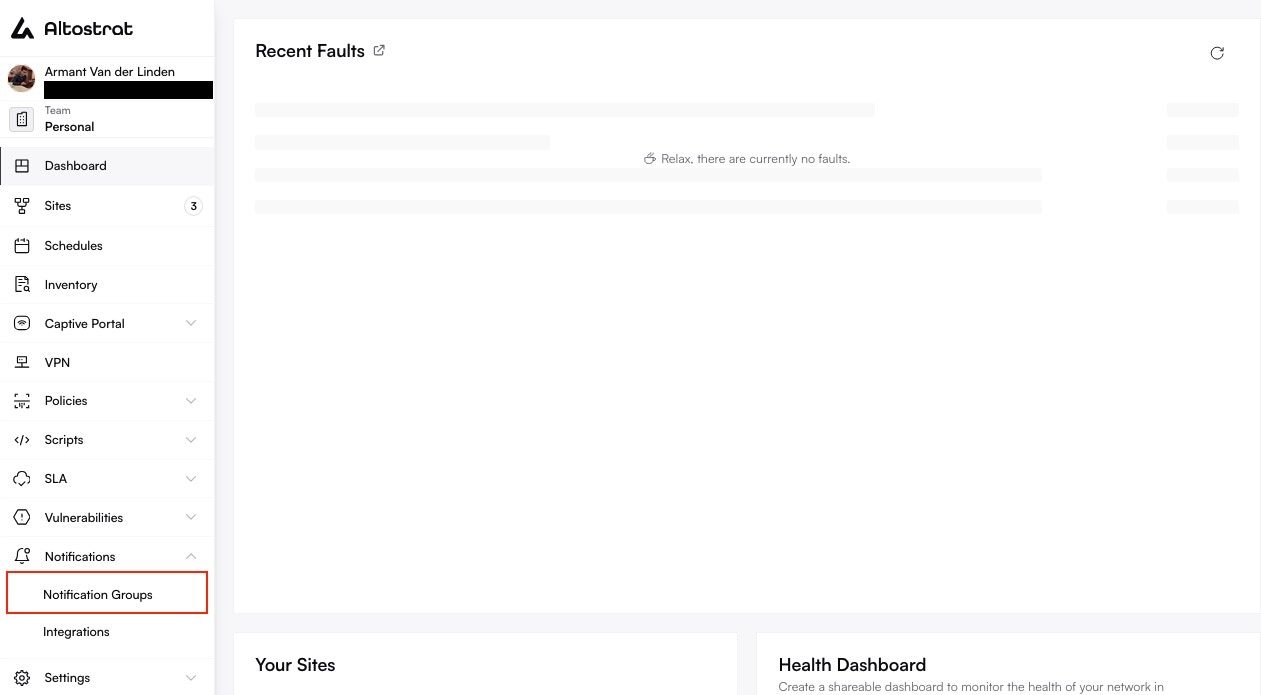
2
Add a New Group
Click Add or + New to create a new Notification Group. Provide a Group Name.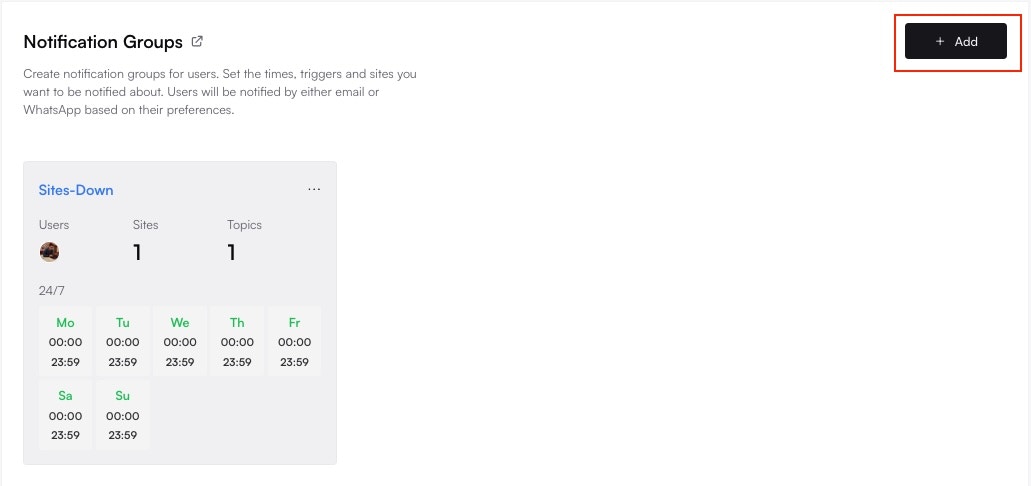
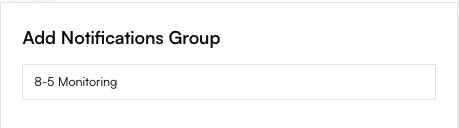
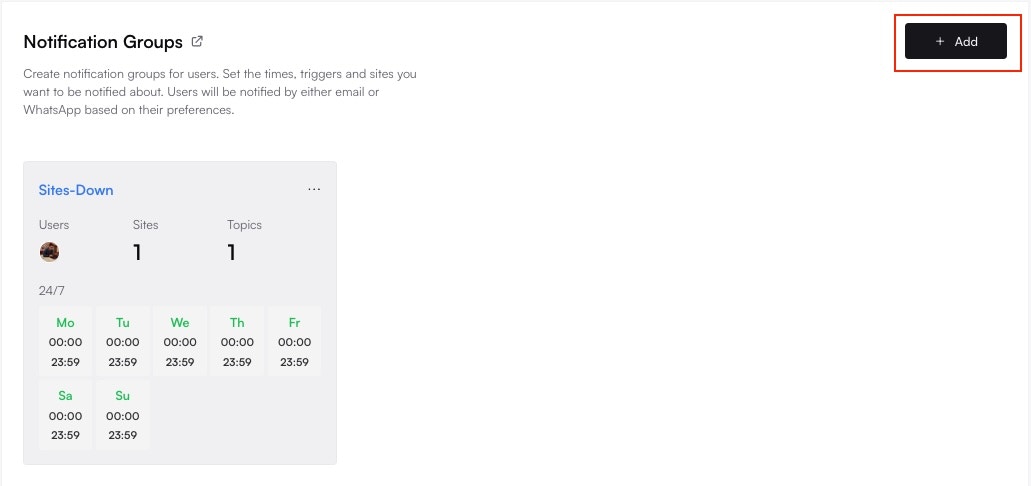
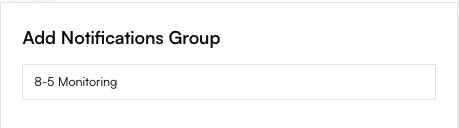
3
Select Users or Roles
Choose who should receive alerts—either individual users or an entire role (e.g., “NOC Team”). Only selected users will receive notifications tied to this group.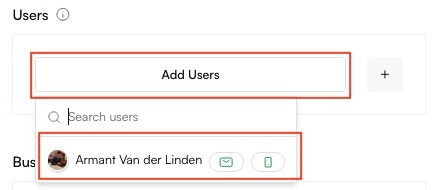
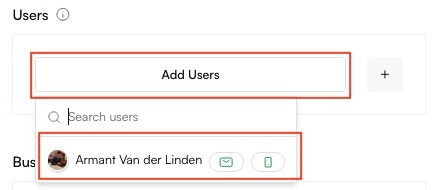
4
Define a Business Hours Policy
If desired, link a policy specifying time windows for sending alerts (to reduce off-hours messages).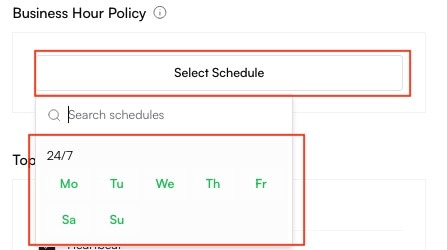
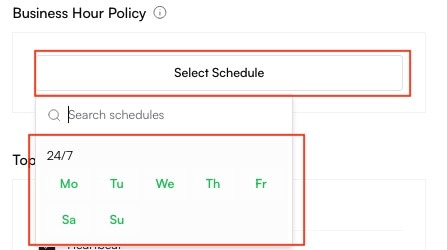
5
Pick Notification Topics
Select which types of notifications are relevant (e.g., Heartbeat Failures, Security Alerts, WAN Failover).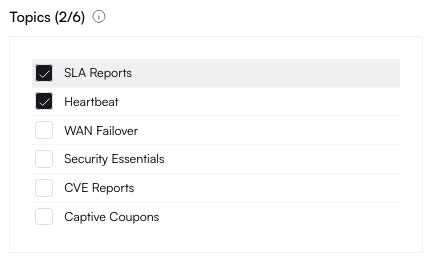
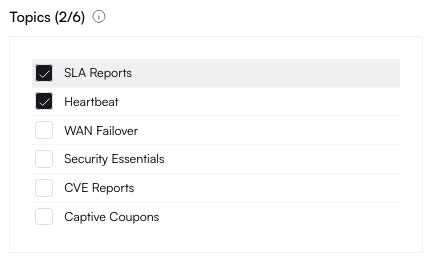
6
Assign to Sites (Optional)
If alerts should only apply to specific sites, limit them here. Otherwise, the group will cover all sites by default.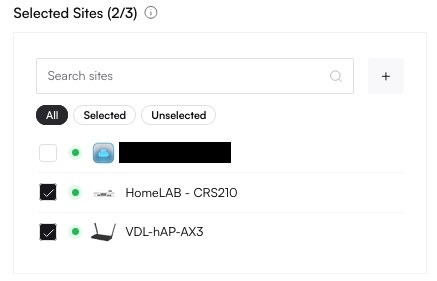
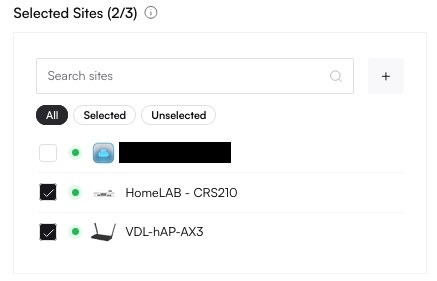
7
Save Group
Confirm your settings. The new group will now be active.
Editing a Notification Group
1
Find the Group
Under Notifications → Notification Groups, locate the group you want to modify.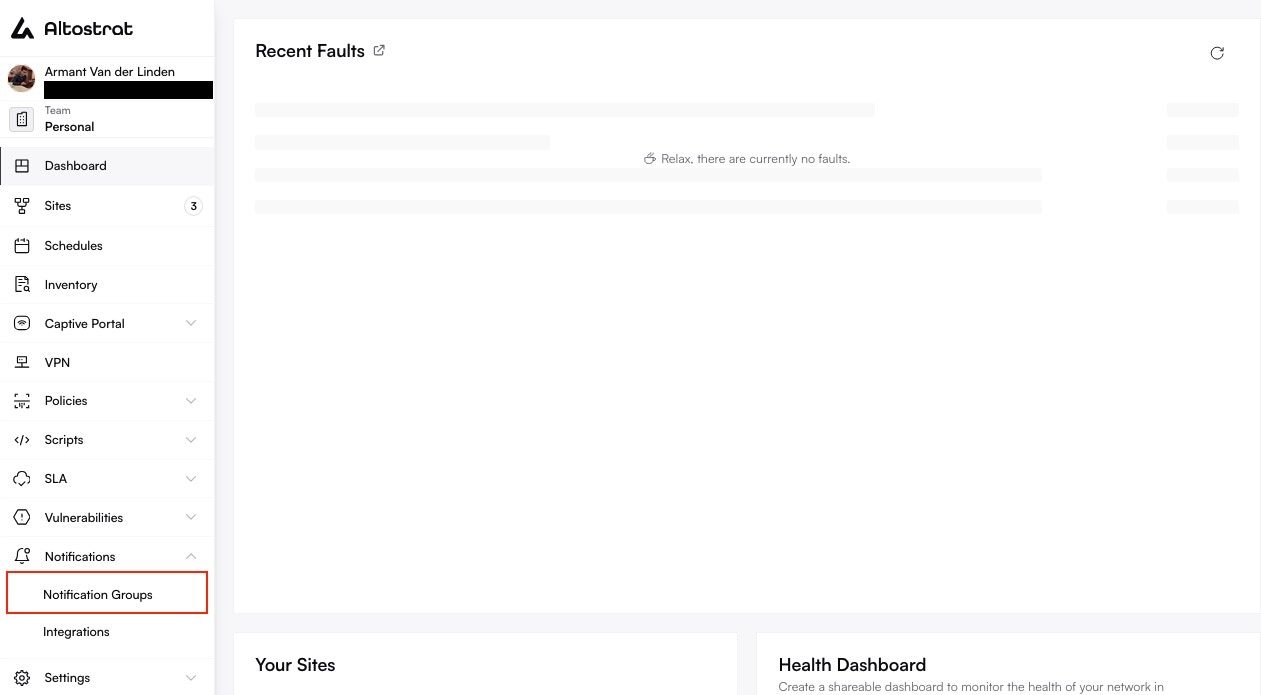
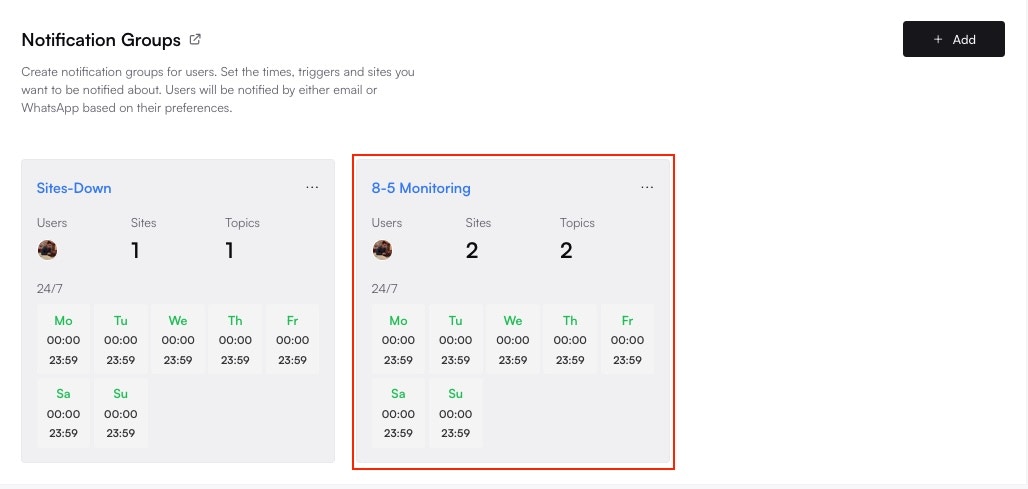
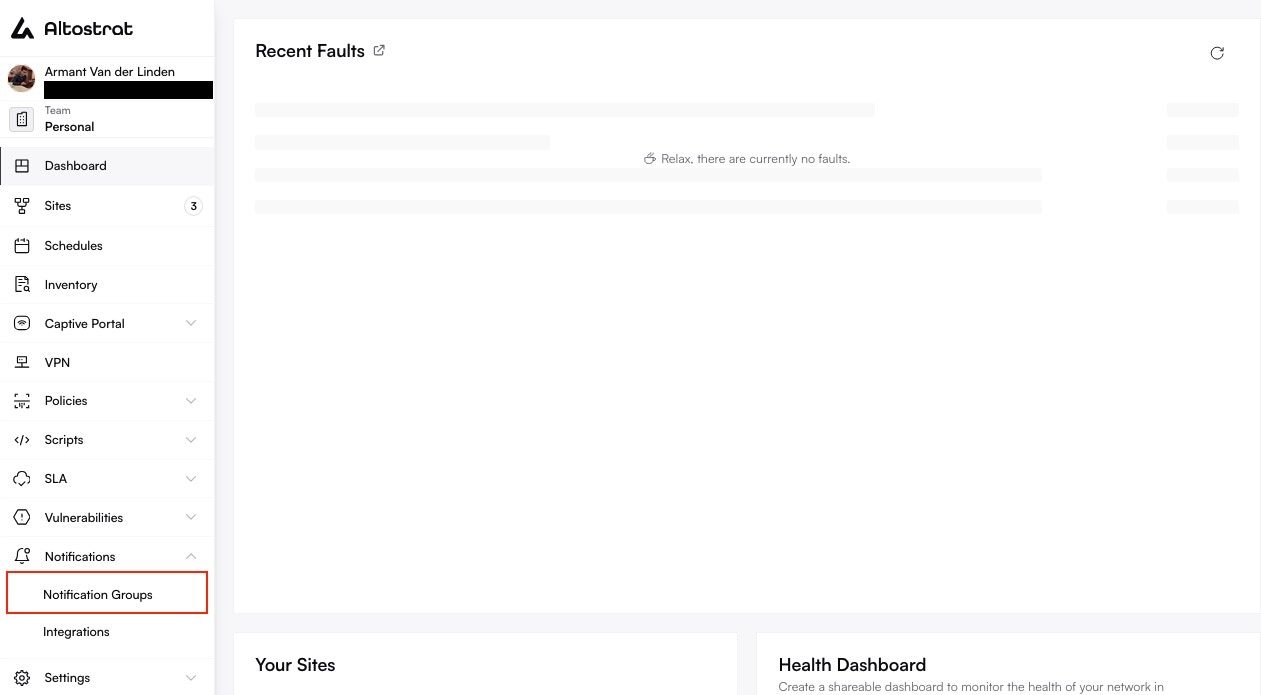
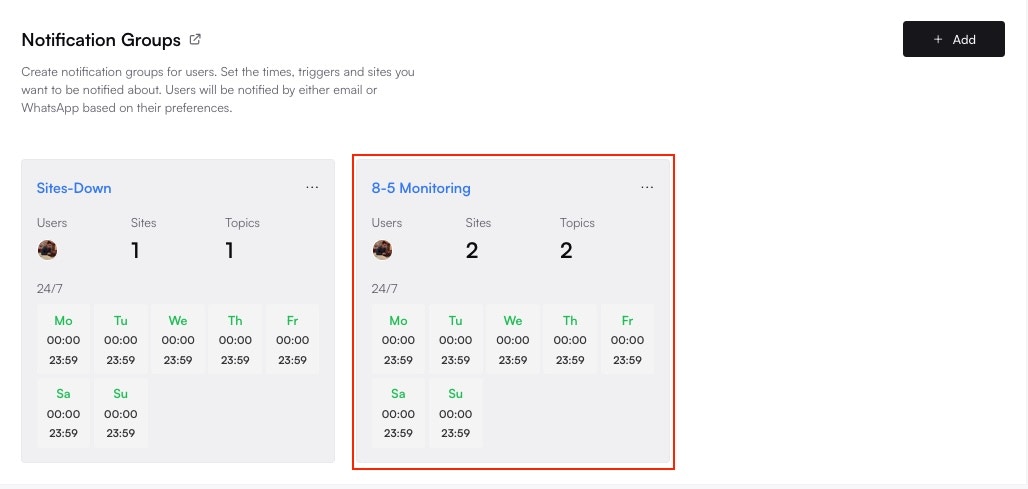
2
Change Settings
Adjust the group’s name, add or remove users, modify the Business Hours Policy, or expand/restrict topics.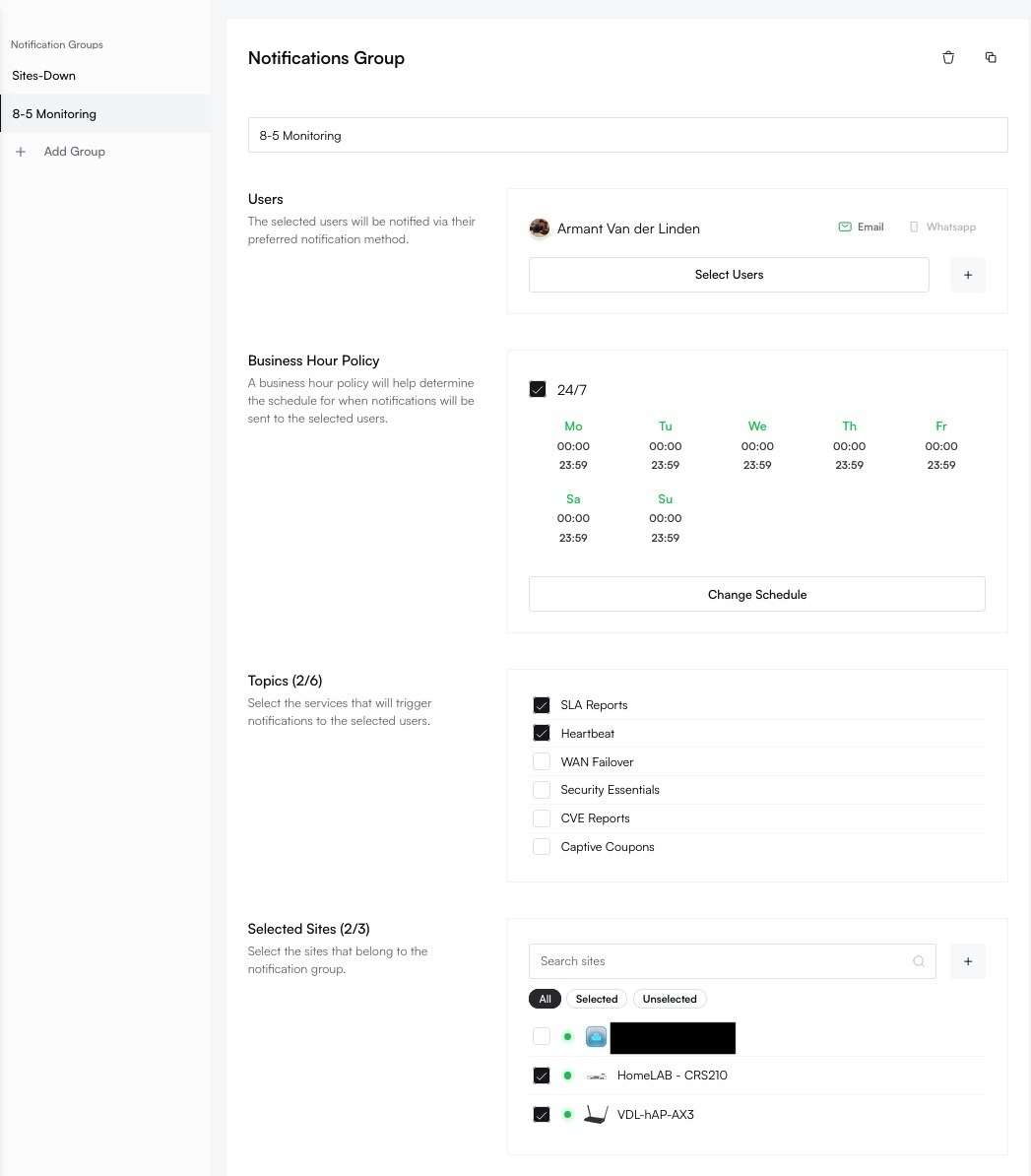
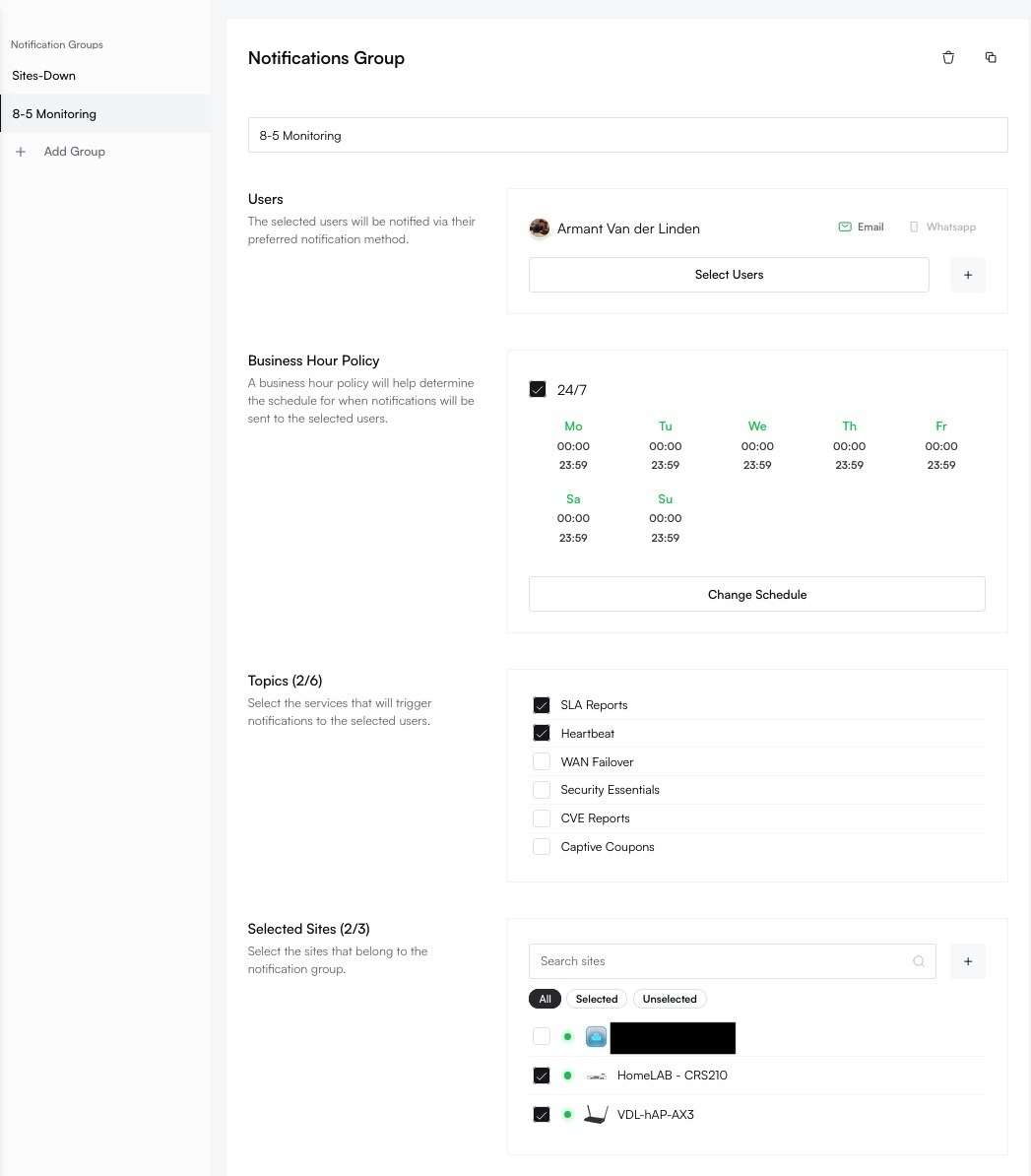
3
Auto-Save
Most changes save automatically. Users may need to log out and log back in to see updates in some cases.
Removing a Notification Group
Deleting a group means its members will no longer receive those alerts. Ensure critical notifications are covered by another group if needed.
1
Open Notification Groups
In Notifications → Notification Groups, select the group to remove.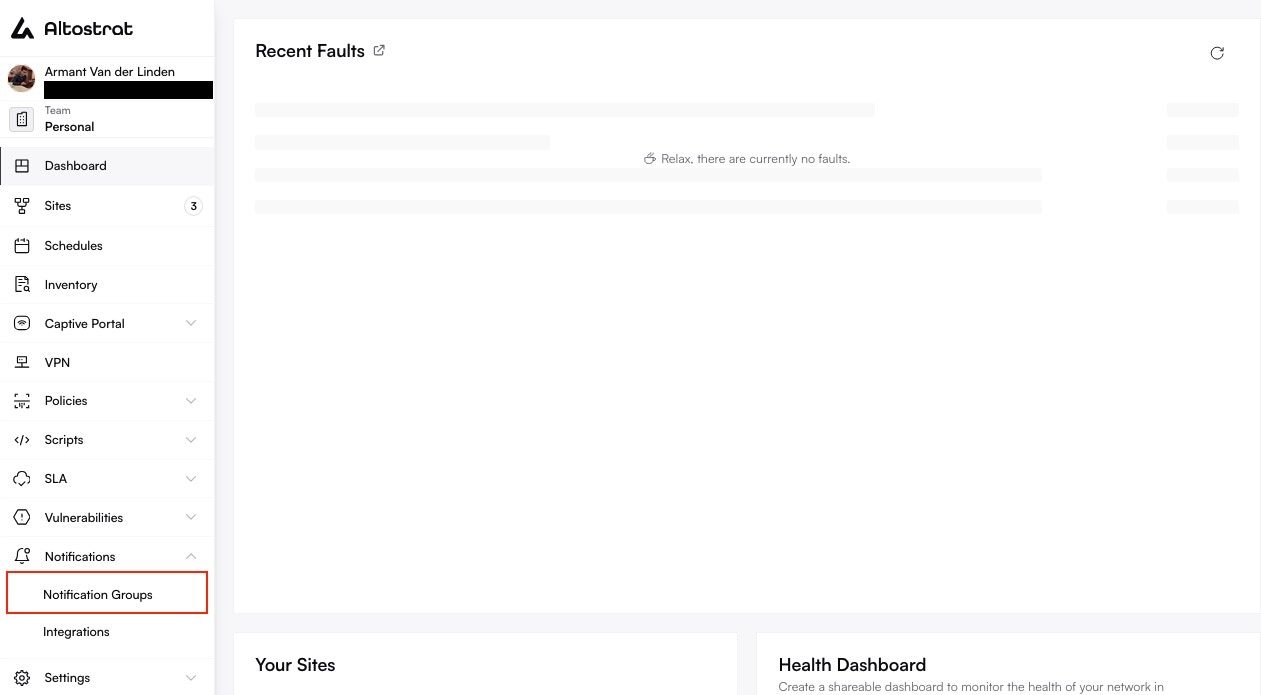
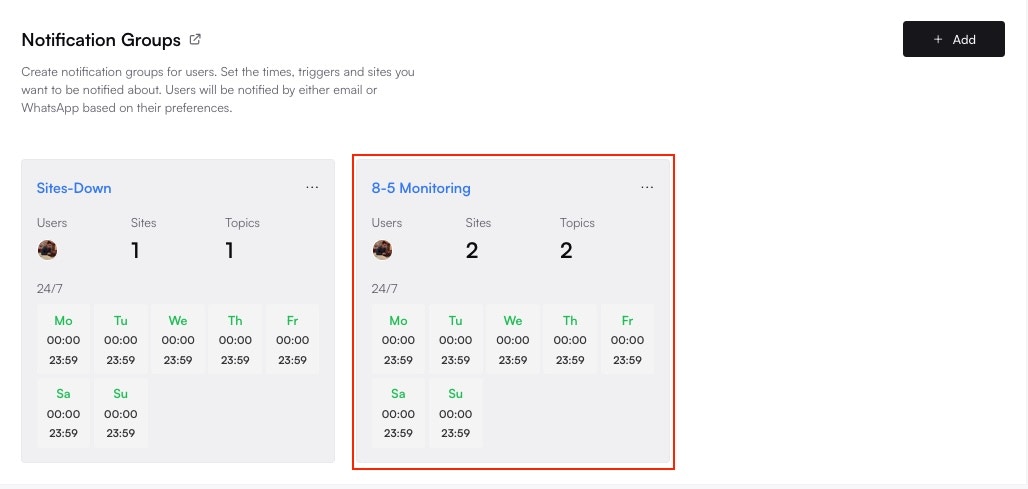
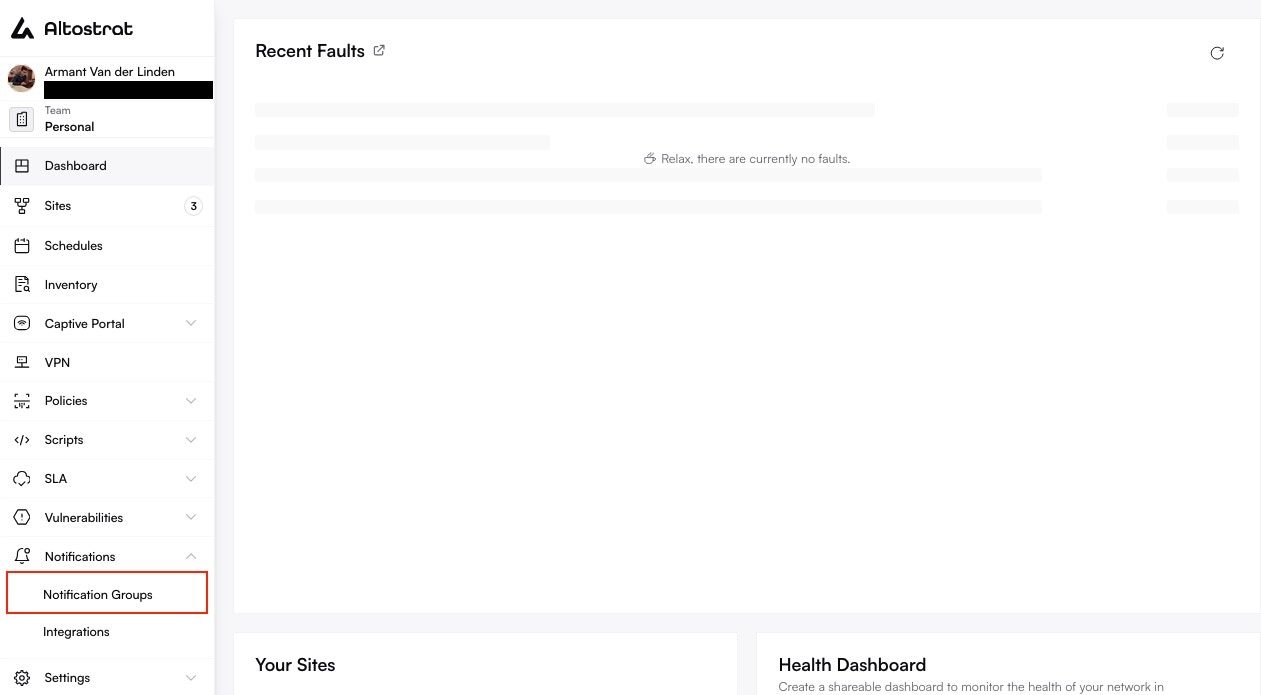
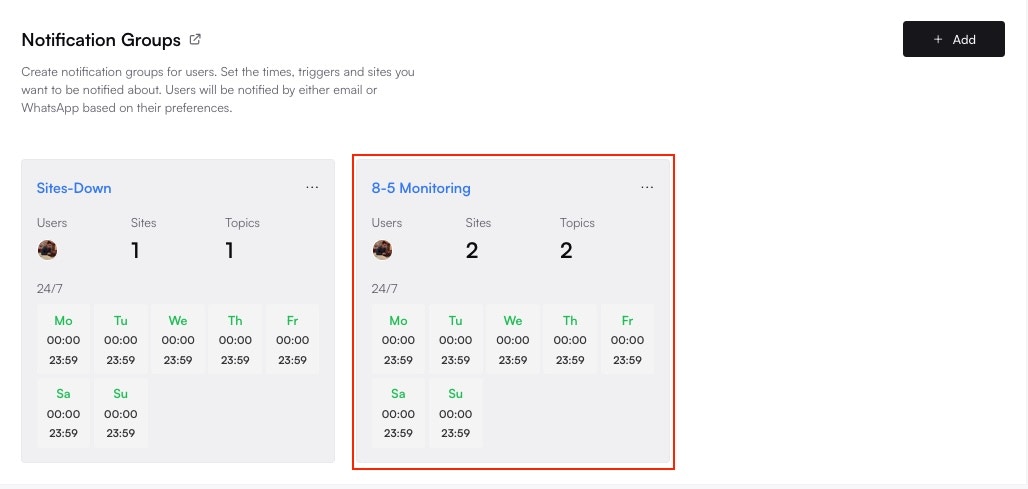
2
Delete
Click the Trash icon. Confirm your choice in the dialog.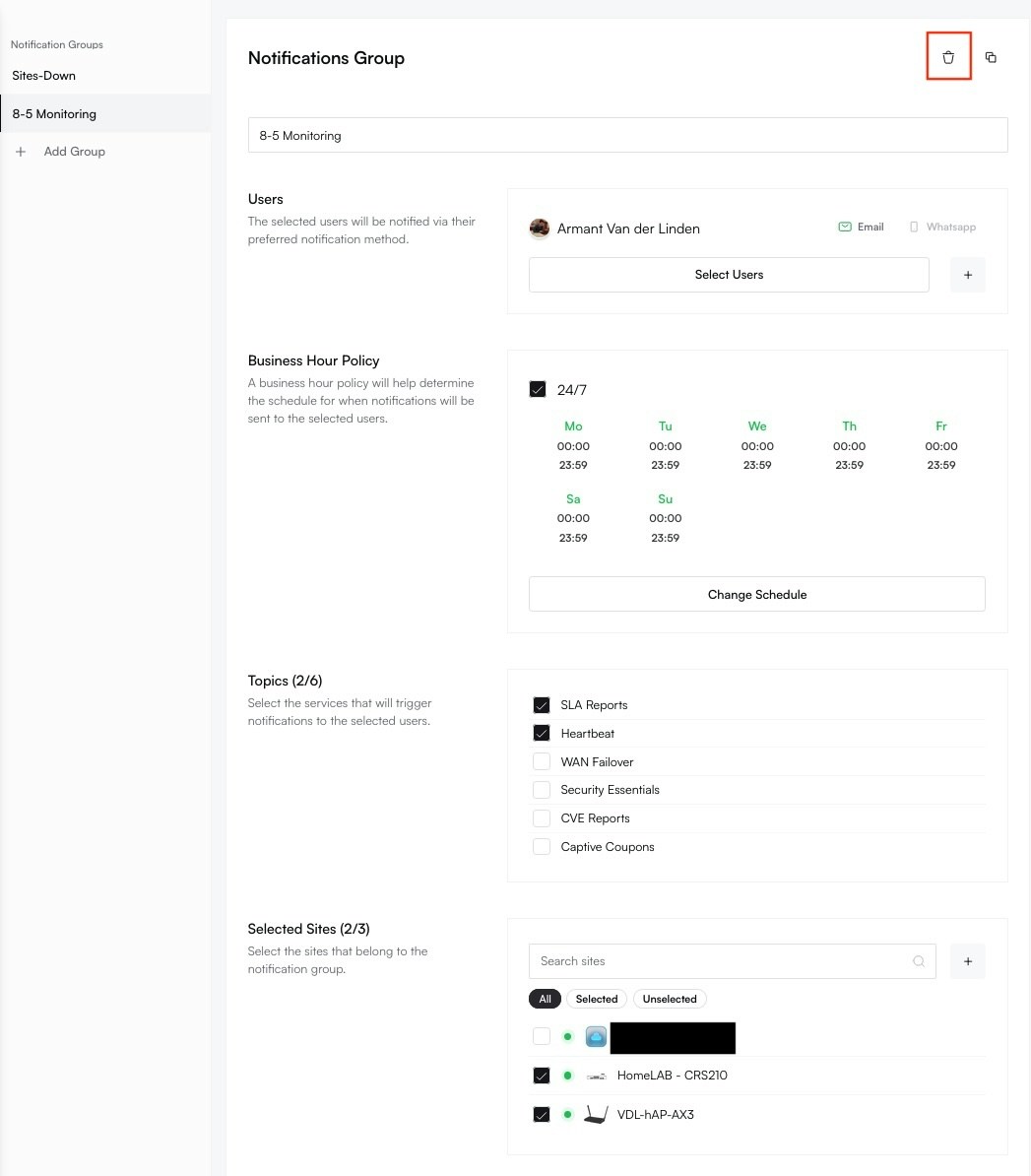
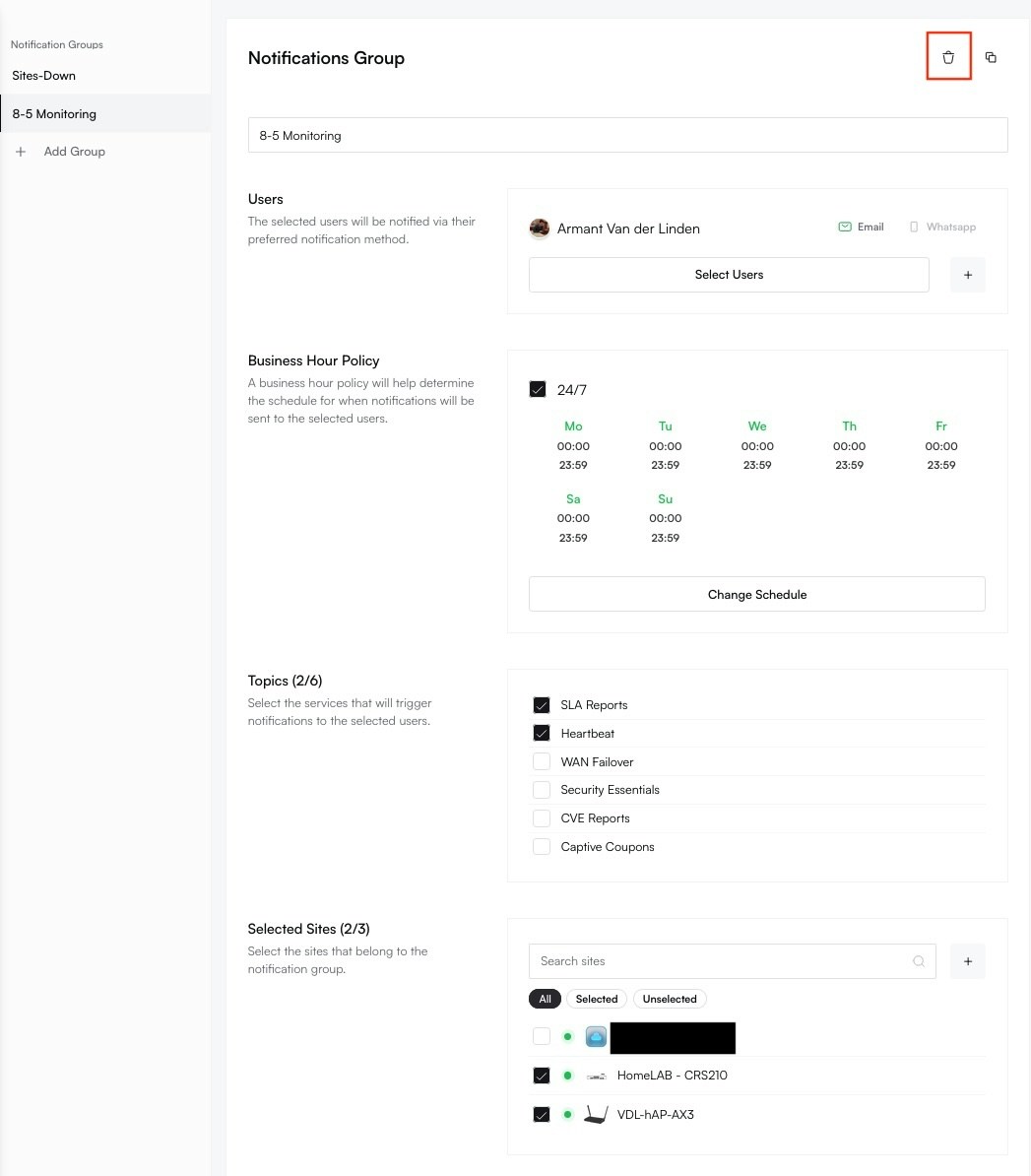
Tips & Best Practices
- Segment Based on Function: Create separate groups for Security Teams, NOC Teams, Management, etc.
- Use Business Hours Policies: Reduce alert fatigue by only notifying off-hours for critical events.
- Review Groups Regularly: Ensure each group’s membership and topics remain relevant.
- Combine with Integrations: Forward alerts to Slack or Microsoft Teams if needed—see Integrations.